ParentPay
At Welland Park Academy we use a company called ParentPay which allows you to make payments for a variety of items online.
Please log on to www.parentpay.com and enter your username & password. If you have not received your login details please contact the school office. You will be able to pay immediately for items such as; trips, revision guides, resources, dinner money etc.
How do I activate my account?
To create a new account, you will need to have the account activation letter provided by your school to hand. You will also need to be able to access your email as your email address will become your new username and is used for the verification process. If you have lost your activation letter or not yet received it, please contact Welland Park Academy.
Please note, if you have previously had a ParentPay account you should attempt to log in to this account and follow ‘the add a child’ process, rather than creating a new one.
1. Navigate to www.parentpay.com
2. Select Login at the top right corner of the screen
3. Enter the username and password (activation codes) provided in your account activation letter and select Login
4. Complete the activation as detailed on the screen. You can now log in to your account.
How do I pay for items?
You can now pay for items using either card, or Parent Account funds, or a combination of both.
Paying with credit/debit card:
- Log in to your ParentPay account
- Select the button with the symbol to quickly pay for meals, or the Pay for other items for a full list of this child’s items for payment*
- Select either View basket and pay or Continue shopping.
- Once you have selected all your items, your basket and order summary will be displayed. Review the details and select Pay now (please note that the amount you are required to pay will be reduced by any credit you have in your Parent Account balance).*For quick meal payments, enter the amount you wish to credit your child’s meal account with and Add to basket (please refer to the How do I make bookings FAQ if your child’s meals need to be booked).*For other items select View details and pay against the item you wish to purchase
- Then Add to basket